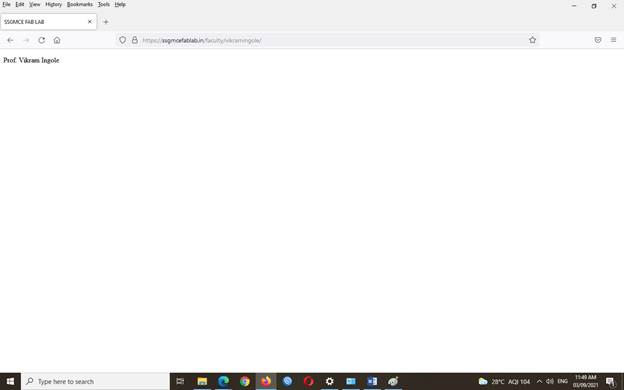Uploading your web files to SSGMCE
FAB LAB server using WinSCP software
WinSCP can be
downloaded free of charge from
https://winscp.net/eng/index.php
1.
Download the WinSCP software and install it
onto your computer.
If you need assistance,
you can follow WinSCP’s step-by-step installation guide
https://winscp.net/eng/docs/guide_install
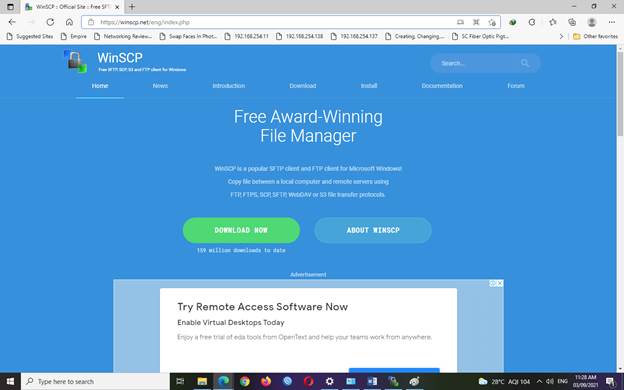
2.
Start WinSCP.
3. On the Login window,
select FTP from the File Protocol drop-down
menu.
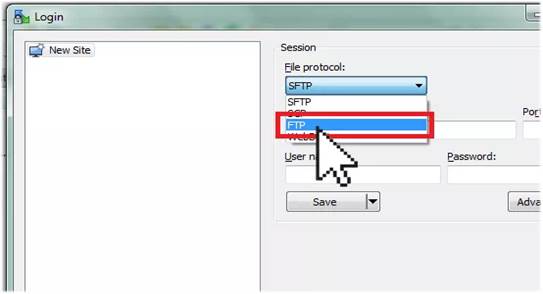
4. Enter your FTP login settings.
Insert Host Name as -ftp.ssgmcefablab.in
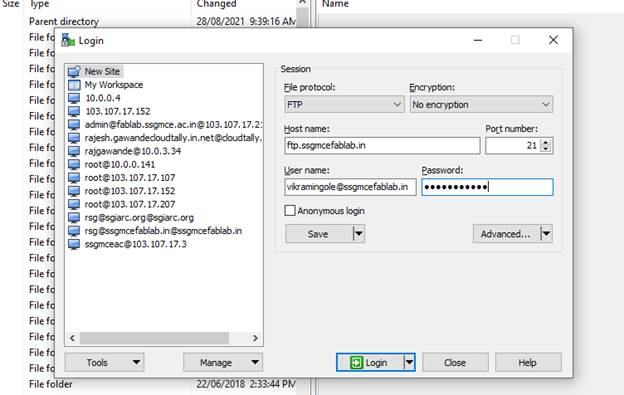
5. When ready, click Login.
6. Once you’re connected to your server, the left panel will show the files
and folders on your computer and the right panel will show the files and
folders on your SSGMCE FAB LAB server.
7. Your web files need to be uploaded to the left side folder.
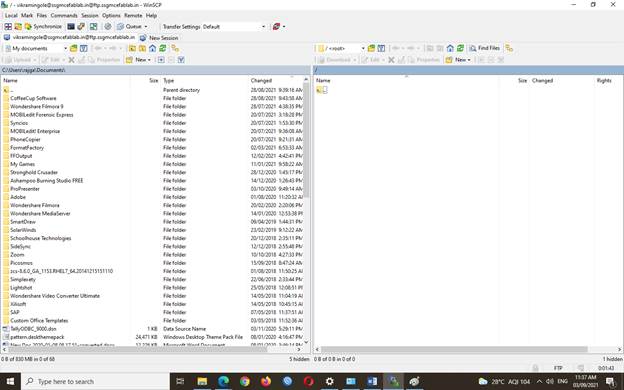 The easiest way to copy file to and from the
server is to simply drag and drop them from one side to the other.
The easiest way to copy file to and from the
server is to simply drag and drop them from one side to the other.
‘OK, all
done!’,
8. Now you can check your webpage by inserting your webpage url in web browser. (www.ssgmcefablab.in/faculty/UserName)
e.g. www.ssgmcefablab.in/faculty/vikramingole